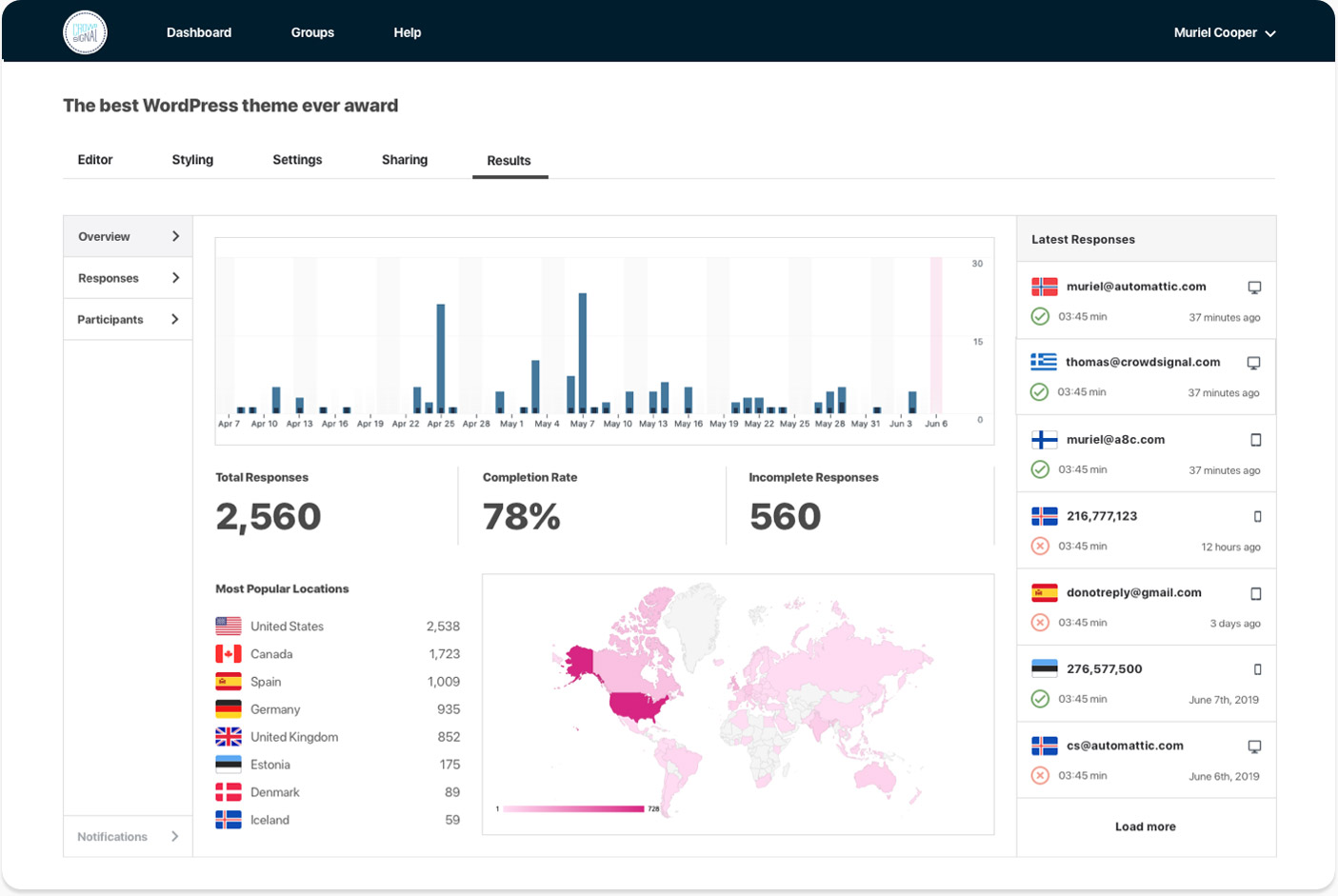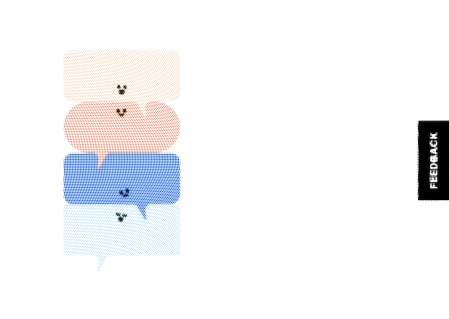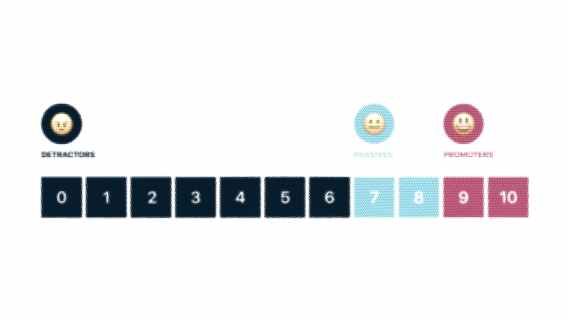Collect Customer Feedback via QR-Codes for… your Coffee Shop
Feedback is incredibly valuable for any kind of business, especially if you’re in the service industry. It helps you understand your customers, improve your store, drinks, and food, and make smart menu and staff decisions.
But how do you collect information without bothering people? How do you organize it and use it to make actionable decisions? We all have this great tool in the pocket, our phone. Any of your customers could give you feedback via their phone in less than 30 seconds. How? QR codes! Quick Response (QR) codes are a special type of barcode readable by any modern smartphone, using the phone’s camera or QR code reader app. They can link to any website — including, for example, to an online survey you create with Crowdsignal.
Want to try it yourself? Open your camera app and aim it at the QR code below:
Let’s walk you through creating an online survey and incorporating a QR code, and look at some creative ways to use them together.
Why a QR Code and not just pen and paper?
Are online surveys and QR codes the best tool for user research? Wouldn’t a pen and paper work just as well? Not quite. Online surveys with QR codes have a host of benefits:
1. Bridge the gap between print and digital
Imagine dozens of feedback survey forms cluttering your desk. Imagine typing them into a computer, trying to decipher handwriting of your customers, try to sort them to find themes. Online surveys are much easier to collect, analyze, and storeAnd with a QR code, there’s no need to ask customers to type (or remember) the URL for your survey. All customers need todo to give you feedback is pointing their phone at the code.
2. Put your codes everywhere
You can add a QR code to the materials you’re already using — menu boards, napkins, business cards — for quick access to your survey. No need to print and reprint forms, no paper clutter.
We recommend printing stickers with the QR code that you can display or distribute anywhere, any time.
3. Get anonymous responses when customers’ experiences are fresh
The sooner someone responds to your survey after an experience, the more accurate their answers. After all, memories fade very rapidly — this why companies like Uber ask for feedback seconds after a ride.
If you add a QR code directly to your bar menu or on your to-go cups, customers can take the survey while sipping their drink.
Typing something into a phone also gives your customer some privacy — important, because anonymity is crucial for honest feedback. It’s much less daunting than filling out a note card in public and handing it over to an employee.
QR codes are an excellent way to reach more customers, gather more responses, and collect more accurate data.
Using QR codes with Crowdsignal

Create a survey with Crowdsignal (free is fine!). Keep it short and simple, with two or three questions at most. A good mix is one rating scale (easy and fast to answer) and one open ended question (gives your customers the chance to let you know some details). Then let’s create the QR code:

1. Click Sharing in the subnavigation menu and select QR Code.
2. The optional Custom Tags field allows you to add identifiers: when someone completes the survey, their response will be associated with that custom tag. If you have multiple locations around the city, you might set up a unique tag for each one, so you know which location the customer visited. Or you might want to add different tags to your to-go cups than your in-house menu boards, so you know if the customer ate on-site or on the go.
3. Choose the size you’d like for your QR code, then click the Download button to save the code as a PNG.
Once you’ve downloaded the image, there are a variety of ways you can use it to collect customer feedback for your coffee shop. If you work with a graphic designer, send them the file so they can add it to flyers, menus, and the other print materials they create for you. If you use a point of sale system like Square, you can add the image to your receipts. Or if you work directly with a print shop, you can send them the file and ask them to add it to whatever materials you’d like.
Analyzing the results
Once customers start responding to your surveys, it’s time to analyze the data.
To access survey responses, hover over your survey in the Crowdsignal dashboard and click Results → Report. You’ll be taken to a summary of the results from each question, so you can see the average responses and draw general conclusions.
You can monitor your results in Crowdsignal, export them via several file formats, or sync them in real time with a service like Google Sheets, via the “Connect” option.

To receive the feedback in real time, connect your email address and get results sent to your phone whether you’re in the office or behind the counter.
Start collecting valuable customer feedback
QR codes allow you to quickly gather accurate survey responses in real time. They have endless applications, whether you want to learn which menu items are the most popular or find out if your latest employee training session made a difference.
Ready to get started? Create your first QR code with Crowdsignal.
(And by the way, how did you like this tutorial? Let us know via the QR code below.)